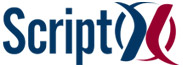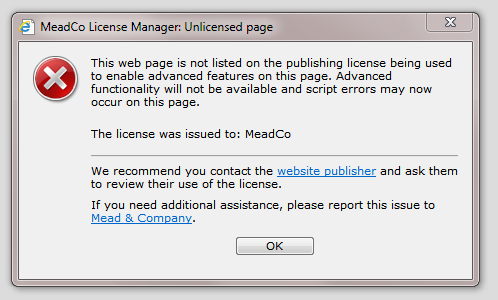- Knowledge Bank
- Articles
- A Quick Guide to ScriptX 7.1
The Quick Guide to ScriptX 7.1
This article is a quick guide to the features and updates to v7.1 ScriptX.
Line by line information on new features, updates and fixes are available on the full history log.
Do I need to upgrade?
No you don't, unless you are deploying to Windows 8 when we would strongly recommend using this release.
Obviously, you should update if this release provides new features you need or resolves issues you have encountered (see the history).
Are there any breaking changes?
No there are not. This version of ScriptX will be fully compatible with all your current scripting. If you encounter any compatibility issues, please contact us. Note that if you are upgrading Internet Explorer then some issues can occur because of changes in Internet Explorer, the document/standards mode or the javascript engine rather than ScriptX.
What's new?
Suport for Windows 8
Please see the knowledge base article about Windows 8 for full details of support.
Additional APIs
Some new easy to use APIs have been added for determining the version of ScriptX components installed, and other components:
APIs have been added to enable connection to a printer in client scenarios (not server side usage). These APIs enable dynamic connections where a connection is known could/should exist but may have been removed by the user or another applicaion on the PC:
Additional variants of two APIs have been added where the new variants do not throw errors:
A unique id that is persistent to the registry and therefore not subject to issues that can affect client-side cookies. The unique id is a generated GUID, not the machine MAC address or processor identifier. On creation it is persisted to the registry and can be passed back to server side code for retrieval of stored information. It should not be assumed that the value is secure or tamper proof.
64bit Edition
The 64bit Edition of ScriptX (available to licensees) now includes enhanced printing of PDF files in line with the x86 edition.
A number of issues that could occur when both the x86 and x64 Editions were installed on the same PC have now been resolved.
Security Manager
The license acceptance dialog has been re-designed to be more familiar to users:
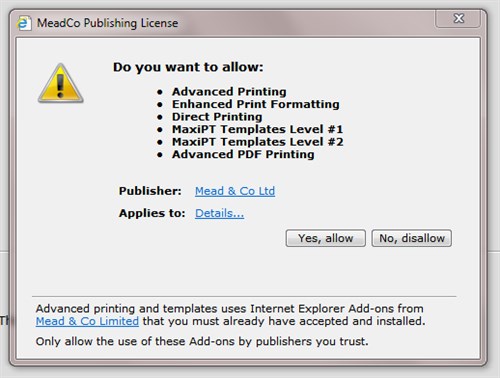
Licensing errors, especially that which occurs when a license expires can be very frustrating for users, and site/web application owners. A new dialog gives clearer information to users on the issue that has occured and the steps they need to take to quickly rectify the issue:
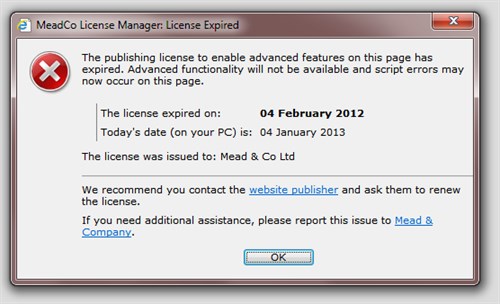
An error can occur if the client PC's certificate store is out of date:
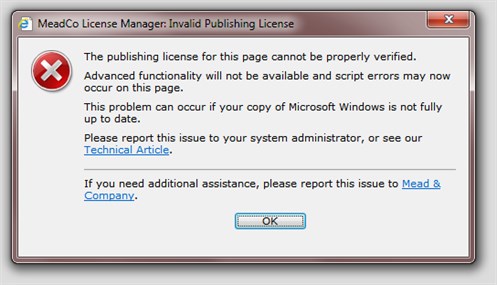
The technical article provides detailed information on how to resolve the issue.
Developers can also lead to errors with incorrect usage of a license - these errors might be come across during testing ....
attempting to use a license on a site not listed in the license (this might also be caused by using an out of date license, or a license not containing the required urls):
or the correct path to the license file may not have been given (we recommned using a full url, not a relative url):
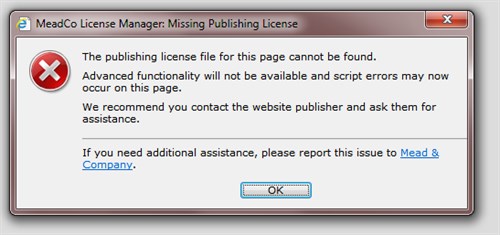
The above dialogs cover the vast majority of failure cases. For those cases not covered, there is still the generic error dialog stylistically updated in ScriptX 7 and later:
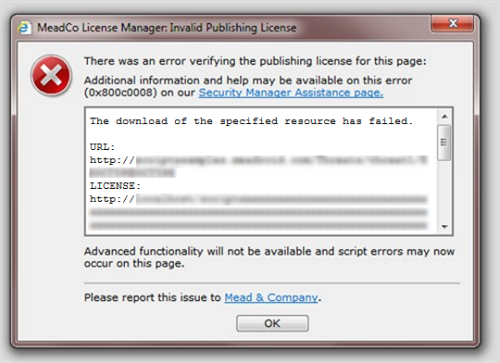
The Security Manager assistance page is kept up to date with explanations of errors and appropriate action to take.